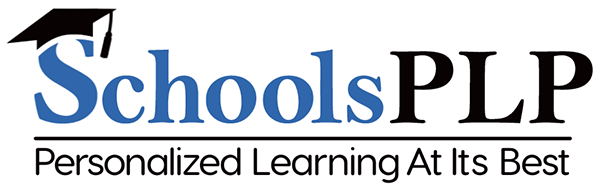PART 3 of SchoolsPLP's
three part series:
Effective Online Learners
 PART 3:
PART 3:Connecting with your Teachers and Utilizing Learning Tools
by Gordon Gower
As a SchoolsPLP Senior Training & Support Lead, Gordon Gower brings over 20 years of experience in teaching at Title I middle schools and training educators on how to effectively implement online learning strategies. Here Gordon shares insights about student/teacher communication and the importance of learning how to use online technology tools effectively.
Effective Students:
- 5. Connect with your teachers (messaging/virtual meetings)
- 6. Learn the technology and utilize its learning tools

Effective communication between students and their teachers plays an important role in creating an enriching learning environment. Whether it's asking questions, seeking clarification, or sharing insights, open lines of communication empower students to engage with their course material and enhance their understanding. By building strong relationships with their teachers, students create a supportive network that encourages collaboration, fosters academic growth, and provides a sense of belonging within the classroom community. In her study, The Impact of Communication Between Teachers and Students: A Case Study of the Faculty of Management Sciences, Dr. Zaeema Astrar explains how effective communication between teachers and students leads to an increased sense of self-motivation for students.
Instant Messaging inside SchoolsPLP!

Inside SchoolsPLP, students can click on the chat icon to message their instructors.
Students can also access teacher feedback in their chat tab. Once they find the feedback they received, they can click on the related link.
Using screen sharing software, such as Zoom, to connect with instructors is also a great way for students to share what they have learned and receive personal feedback.
Technological literacy can enhance your learning!

Technological literacy is also necessary for students to succeed in academics and become 21st century learners. By using digital tools and resources, students can enhance their learning experiences, expand their knowledge, and develop critical skills that will serve them well in the modern world.
In her article “How Technology can Increase Student Engagement,” Dr. Felicia Bolden points out that familiarity with technology supports differentiation, can address a variety learning styles, as well as increase social and emotional stability.
Besides being comfortable with their dashboard and navigating their coursework, it is important for students to learn how to submit work inside SchoolsPLP as well as how to use the various learning tools embedded in the program.

One way for students to submit work is to click the Google Drawings button when they access a PDF assignment in any L-catalog course.


Another digital tool found in the submission box is the video recorder. To submit a video response, students can click the camera icon to record video with sound. They can then preview their recorded video and click insert for the video to appear in their submission box (left).

A wide variety of digital tools can also be found in SchoolsPLP’s text-to-speech toolbar. To access this tool, students can click the marked ear icon.
To use the text-to-speech feature, students can click the play icon for the program to read text aloud. Also, students who need assistance in another language can highlight text and click the marked translation icon to read or listen to a translation. The toolbar also provides access to an online dictionary and a spotlight tool that helps students read text in a narrow, highlighted area.

Separate from the text-to-speech toolbar is the highlighter tool, which allows students to mark important lesson text.

The answer eliminator tool can also assist visual learners in eliminating distractors while answering multiple choice or multiple answer questions.

In conclusion, effective communication between students and their teachers, coupled with the integration of technology in education, is essential for preparing students for successful careers in the 21st century. Connecting with teachers and utilizing the variety of learning tools inside SchoolsPLP empower students to thrive in today's digital age.
- CONTACT
- Contact Us
- Check status of SchoolsPLP
- 24 W Camelback Road Suite A-422, Phoenix, AZ 85013
- 800-484-3061 Toll Free
- 602-277-9266 Fax
- hello@schoolsplp.com
- support@schoolsplp.com
- sales@schoolsplp.com
- instruction@schoolsplp.com
- PRODUCT
- Course Catalog
- Visit the SchoolsPLP Playground!
- Free Curriculum Preview!
- Go back to Explore!
- Follow us on:
- CONTACT
- Check status of SchoolsPLP
- 24 W Camelback Road Suite
A-422, Phoenix, AZ 85013 - 800-484-3061 Toll Free
- 602-277-9266 Fax
- hello@schoolsplp.com
- support@schoolsplp.com
- instruction@schoolsplp.com
- PRODUCT
- Course Catalog
- Privacy Policy
- Visit the SchoolsPLP Playground!
- Free Curriculum Preview!
- Go back to Explore!
- Follow us on: