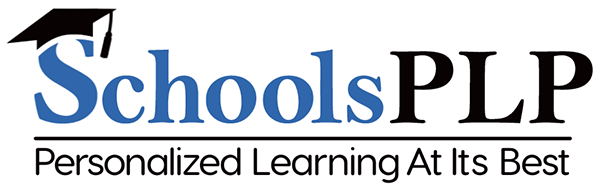Effective Online Educators
are made by SchoolsPLP and YOU!
SchoolsPLP Toolkit:
How to Use the SchoolsPLP Toolkit to
Become a More Effective Online Educator
By Jenifer Wilde
As an educator in formal and informal settings, Jenifer has years of
experience in understanding the needs of both teachers and students. In this article, Jenifer shares her insight
and support on how the use of tools and resources inside the SchoolsPLP Toolkit can enhance student learning
and assist us in becoming more effective online educators.
Build Relationships
One of the most important traits we learned from Casey Robertson’s Part 1 of the Effective Online Educator Series, is the importance of building relationships with students. By developing strong connections, teachers can use those relationships to encourage positive behaviors and foster a sense of community. In the SchoolsPLP Toolkit, there are three tools that can be used to create connections. The first two templates are the Getting to Know You: Icebreakers and Getting to Know You: Beginning of Term. Both tools contain questions that students can answer so we can get to know them better. As a 5th grade teacher, I would assign my students icebreaker activities at the beginning of the year and periodically throughout the schoolyear. I once created mid-year icebreaker Bingo for my class to play. While initialing students’ bingo squares, I learned that my student, Aisha, and I had a shared experience. We both had undergone spinal fusions because of scoliosis. Once Aisha discovered I had had the exact same surgery when I was younger, her self-confidence grew. She had spent most of the first semester quiet and withdrawn, but after our connection, I gained a proud sidekick and an eager teacher’s helper. From this interaction, I realized when we take time to learn what makes our students unique, we become more empathetic to their needs and can better support their learning. Besides icebreakers, another relationship-building tool in the toolkit is the Getting to Know Each Other: Discussion Board. Adding this discussion board to your course allows students to engage with each other and with us. For some students, virtual learning may feel isolating-- this discussion board helps them connect and create community. All three of these tools can be modified and added to the top of any course.

Use Effective Communication
Another trait of effective online educators, Casey outlined in Part 1 of the Effective Online Educator Series, is providing effective communication and feedback to students. Timely communication is an efficient way to reinforce positive student performance, as well as provide actionable feedback when needed. The SchoolsPLP program contains multiple ways to communicate effectively with students. Teachers can use the chat feature to message students in real time, whether it is to congratulate them on their performance or to provide intervention. The feedback box, located in each assignment’s grade editor, accessible through the gradebook, is also an efficient tool to communicate specific advice to students even in the form of recordings or attachments. In the SchoolsPLP Toolkit, teachers can also download and edit the Student Feedback Form to effectively communicate student strengths and areas for growth. If possible, teachers and students can meet in person or virtually to discuss the feedback and plan steps for growth. This form can also be uploaded as an attachment underneath any assignment’s feedback box.

Have Clear Expectations
The third trait that affects our success and our students’ success is our ability to set clear expectations. Sometimes we assume students know what they are expected to do when we assign them work, however it is best to not make assumptions about their prior knowledge. One toolkit item that can assist in setting clear expectations is the Template: Syllabus (for either semester or year). This syllabus can be downloaded, edited, and then uploaded into a course to remind students in synchronous learning environments which items are recommended to be completed by which dates. This planning can help students from falling too far behind in pace. It is also worth mentioning that each student’s assignment details page also displays activity pace dates and can easily be printed from the SchoolsPLP dashboard if students would like a hard copy to refer to. Additional tools related to providing clear expectations are the Student Goal Setting Forms. These forms provide templates for students to set their own expectations to achieve success in their online learning. Both goal setting forms can be downloaded and edited to accommodate each student’s unique goals like how many activities they plan to complete each day or how many minutes per week they plan to work inside SchoolsPLP. Besides tools to plan pace and set goals, rubrics are also commonly used tools to set clear expectations for students. SchoolsPLP allows users to create their own rubrics connected to assessment questions.
Lastly, teachers can download the Template: Rubric from the SchoolsPLP Toolkit to create their own rubric to upload to a course or attach to an assignment. Whether or not we use syllabi, goal-setting forms, or rubrics, we do know that providing clear expectations to our online students is integral to their success.

Gain Technical & Content Knowledge
As stated in Part 2 of the Effective Online Educator Series, some people think that students who learn virtually have less need for teacher interaction, however that is not necessarily true. We should always strive to become more knowledgeable about the subject content we teach which will help us better engage our students. Casey points out that there are several features within SchoolsPLP to assist teachers in becoming more comfortable with course content. These include previewing course content, especially in the Explore App (Coming soon!) and reviewing items in course resource folders such as, teacher guides, pacing guides, and suggested answer keys. To gain technology knowledge, educators also have access to several how-to articles and videos via the Need Help? tab inside SchoolsPLP. The same tab can be used to reach our training and support staff to ask questions or set up one-on-one trainings. In addition to items that help increase technology knowledge for teachers, the SchoolsPLP Toolkit also contains a step-by-step Student/Parent Guide that can be copied to the top of a course to help students and parents increase their program knowledge. By reviewing this guide, teachers can also gain a wealth of information to utilize when assisting students. The more content and technology knowledge we gain the better equipped we are to use the tools and content inside SchoolsPLP to individualize student learning, which brings us to our next trait – the ability to personalize learning.

Personalize Learning
In Part 3 of the Effective Online Educator Series, Casey Robertson states, “by using individual or group customization in areas like content, learning style, and settings, instructors can better meet students’ individual needs.” Within the SchoolsPLP platform, teachers can monitor their dashboard to track student data and access the content library to add intervention or extension content into courses. Educators can also use custom settings in the Learning Plan or edit assignment settings to meet differentiated student needs. In addition to the built-in features of SchoolsPLP, teachers can access a variety of lesson and assessment templates inside the SchoolsPLP Toolkit. Templates such as Template: Lesson (with calculator) or Template: Assessment (Essay) can easily be copied to a course and customized to replace an activity or enhance current course content. Users can always add this customized content and set the item to be visible only to a group of students or visible only to a specific student. Because SchoolsPLP offers so many routes to personalize learning this is an easy trait for teachers to enhance.

Play Many Roles
Last, but not least, for students to be successful in virtual learning they need as much support as we can provide. Many times, this support comes from a variety of people—administrators, teachers, graders, mentors, IT staff, parents, etc. Each person in these roles support students in their journey towards success. Within SchoolsPLP, staff can be assigned different platform roles such as teacher, teacher/author, instructor, grader, etc. Outside of roles that are connected to rights inside SchoolsPLP, many schools assign staff to be mentors to students who can check in and provide support and encouragement. However, if staff roles are not made clear to students when they begin their online learning, they may end up feeling lost and unsure of who to reach out to when they need help. To remedy this, we created the item Form: Student Resources Contact Information and added it to the SchoolsPLP Toolkit. This template is a resource that can be edited and uploaded to a course. A completed form can advise students which staff fills each role such as which school technical support person can be contacted when Chromebook issues arise or which staff member can help when students need a retry on an assessment.

Being an effective online educator, or any educator for that matter, can sometimes feel like an overwhelming task. The good news is the fact that you took time to read this article means you are interested in becoming more efficient than you already are! When educators are open to learning new information and using new tools like those in the SchoolsPLP Toolkit, their goal of becoming a more effective educator becomes an easy goal to reach!
Watch the video:
Using the SchoolsPLP Toolkit to Become a More Effective Online Educator
Then take the quiz for the
PD certificate here!
- CONTACT
- Contact Us
- Check status of SchoolsPLP
- 24 W Camelback Road Suite A-422, Phoenix, AZ 85013
- 800-484-3061 Toll Free
- 602-277-9266 Fax
- hello@schoolsplp.com
- support@schoolsplp.com
- sales@schoolsplp.com
- instruction@schoolsplp.com
- PRODUCT
- Course Catalog
- Visit the SchoolsPLP Playground!
- Free Curriculum Preview!
- Go back to Explore!
- Follow us on:
- CONTACT
- Check status of SchoolsPLP
- 24 W Camelback Road Suite
A-422, Phoenix, AZ 85013 - 800-484-3061 Toll Free
- 602-277-9266 Fax
- hello@schoolsplp.com
- support@schoolsplp.com
- instruction@schoolsplp.com
- PRODUCT
- Course Catalog
- Privacy Policy
- Visit the SchoolsPLP Playground!
- Free Curriculum Preview!
- Go back to Explore!
- Follow us on: